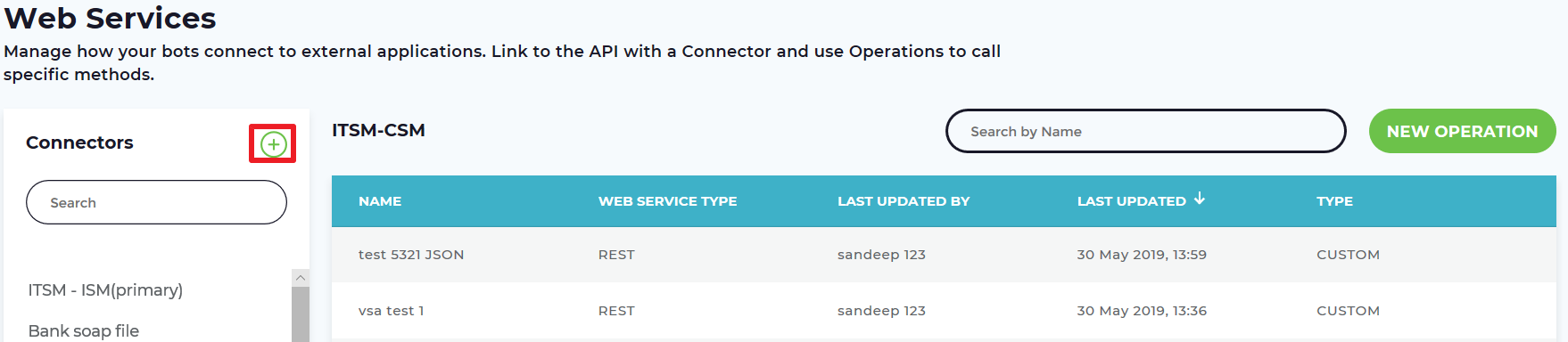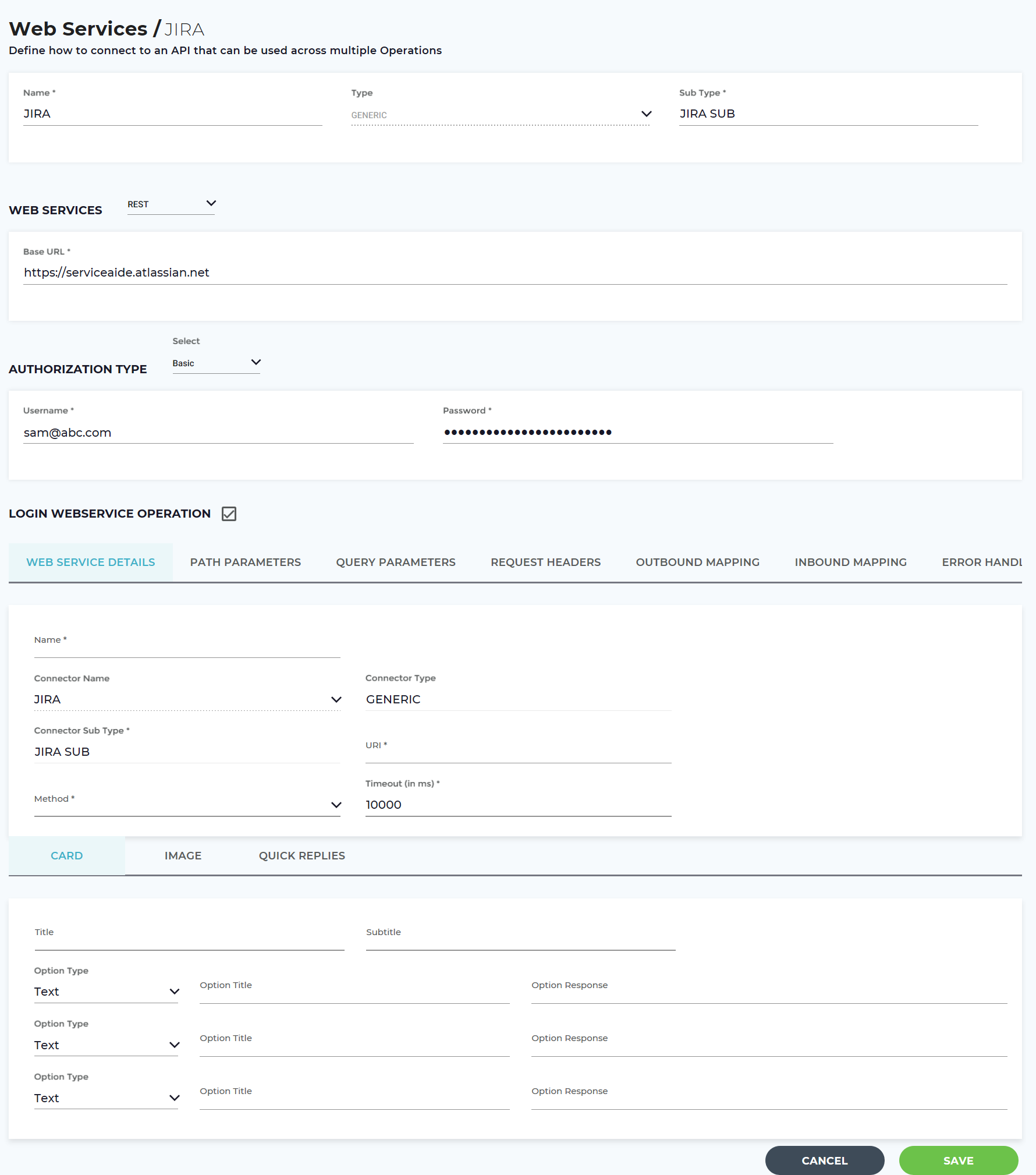Create a Rest Connector
Use the Luma feature webservice operations that will connect to the external system for the required fulfillment action. Create a connector and define the webservice operations in it.
To create a new connector, click the add + icon. The new connector page appears.
It consists of the following options:
Name: Enter name of the new connector.
Type: Select the connector type. The options available are Generic and ITSM. By default this is Generic.
Web Services Base URL: Enter the base URL to which Luma needs to connect.
Authorization Type: This authorization is used by Luma to login and perform the specified operations as part of the Web Service operation.
As part of the REST connector, Luma supports the following authorizations types:
- Basic: Use this option to authenticate a client to a primary application. Basic auth consists of following fields:
- Username: Specify the username. Luma uses it as an authentication username to login to the third party systems.
- Password: Specify the Password. Luma uses this password while authenticating to the third party system.
- No Auth: Use this option, if you do not need any authentication to login to the third party systems.
- Select Login Webservice Operation in order to fetch the authentication token in case multiple authentication is required to access a connector. To know how to complete the webservice details, refer Create a New Web Service.
- Click Save to reflect the changes and proceed to the Web Services Operations page.
- From the Web Services page, select the required connector from the left panel and click New Operation to define the operations for Web Services. For more details, refer Create a New Web Service.
Related content
© 2019 Serviceaide 1-650-206-8988 http://www.serviceaide.com info@serviceaide.com