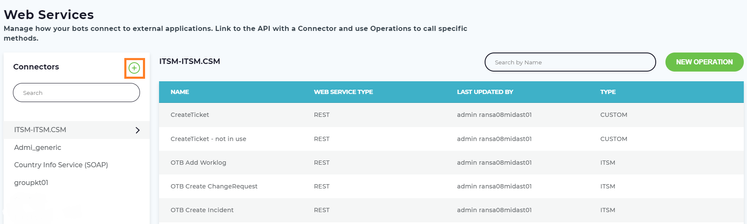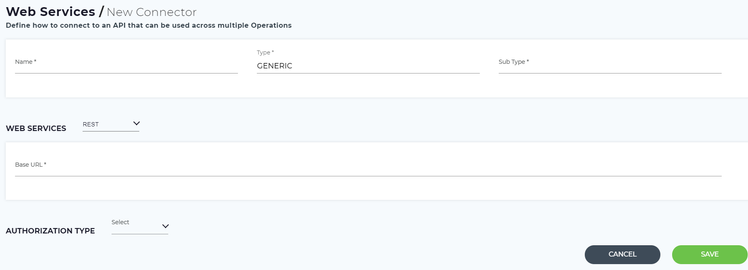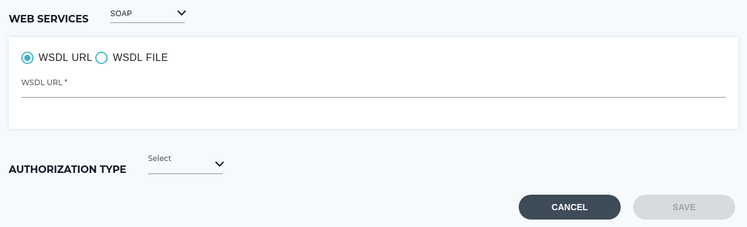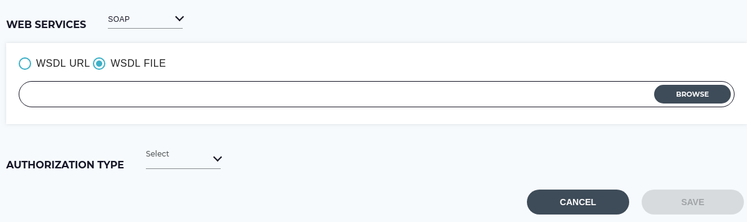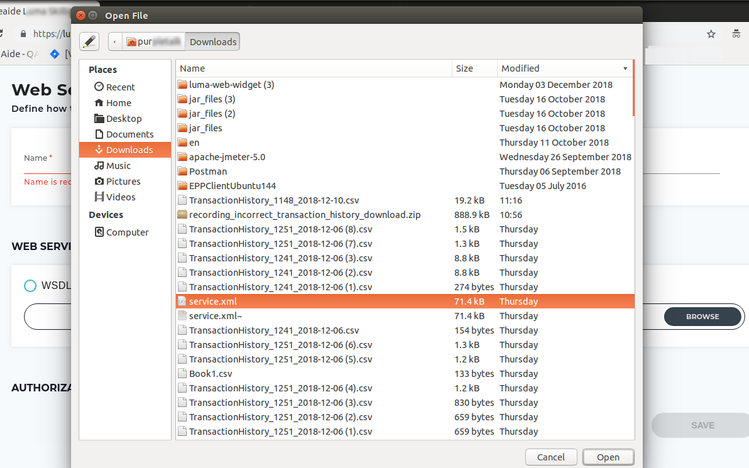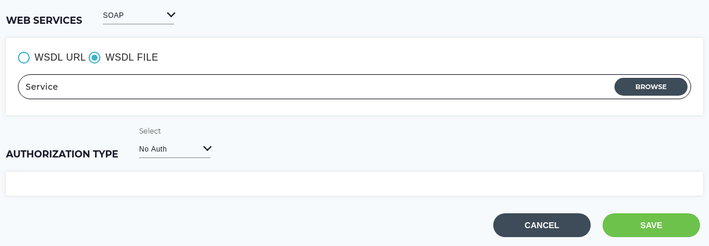Create a SOAP Connector
- To create a SOAP Connector on the Web Services page, click the add icon to open the New Connector page. You can also edit the existing Connectors by hovering the mouse on it and click the editicon.
- The New Connector page is used to define how to connect to an API. Operations can then be created under the Connector and used across Skills, Attributes and Actions.
- Specify the following details:
- Name: Enter name of the New Connector.
- Type: Enter the Connector type. By default this is Generic and you cannot change it. Usually other than the "Out of the Box" connectors are known as Generic connectors.
- Sub Type: Use the sub type field to specify the unique Connector type.
From the Web Services drop-down list, select the SOAP Connector.
Note
REST is the default for all new Web Services Connectors. To learn more about creating a REST Connector, visit REST Connector.
WSDL URL: Specify the Web Service Description Language (WSDL) URL of the SOAP API you want to connect to.
Note
Luma automatically validates the WSDL while saving the SOAP Connector details.
WSDL FILE: You can also upload WSDL File of the SOAP API you want to connect to.
To upload the WSDL FILE, do the following:Select the WSDL file and click Browse to select the required XML file from your system.
Note
Only XML files can be uploaded.
- Click Open to upload the selected file.
Authorization Type: This authorization is used by Luma to login to external systems and does the specified Operations as part of the Web Services. Luma supports the following authorizations:
Basic: Use this option to authenticate the external applications to interact with the Luma tenant.
Basic authorization consists of the following fields:- User Name: Specify the username. Luma uses it as an authentication username to login to the external systems.
- Password: Specify the Password. Luma uses this password while authenticating with the external systems. Usually, these passwords are encrypted in Luma.
- No Auth: Use this option, if you do not need any authentication to login to the external systems.
Click Save to create the SOAP Connector successfully, else click Cancel to discard the action.
Once you create the Connector, you can perform the Web Service Operations using the Connector. For further details please refer to the Creating a New Web Services.
Related content
© 2019 Serviceaide 1-650-206-8988 http://www.serviceaide.com info@serviceaide.com