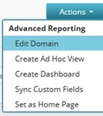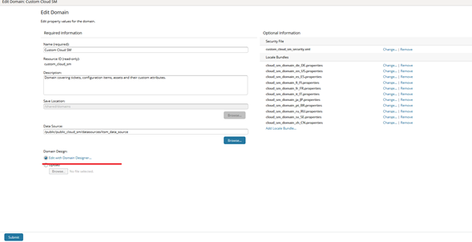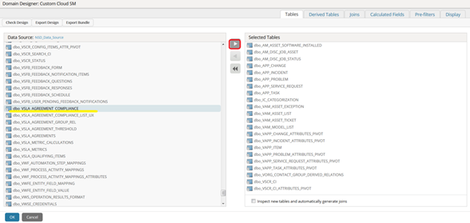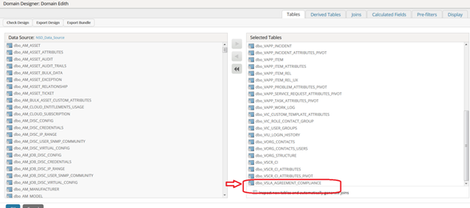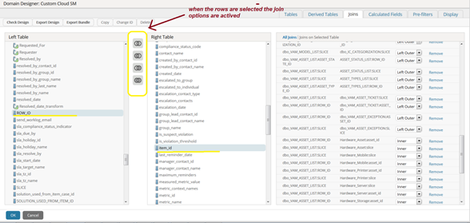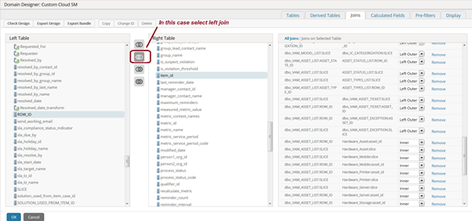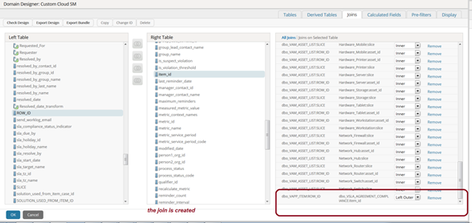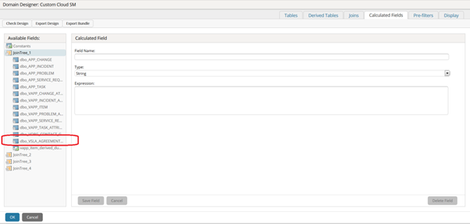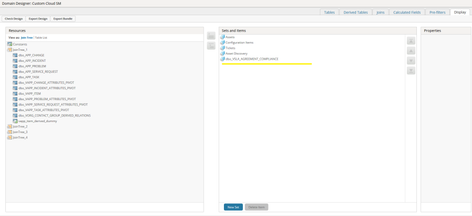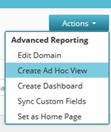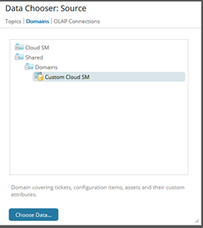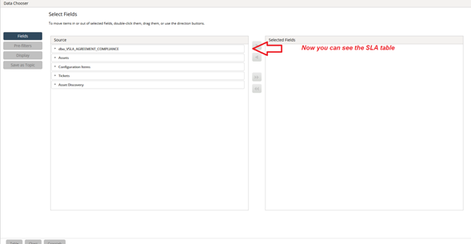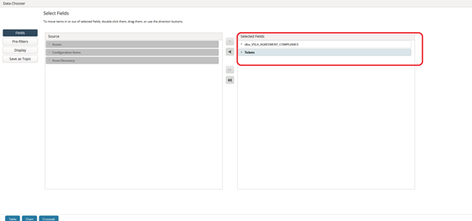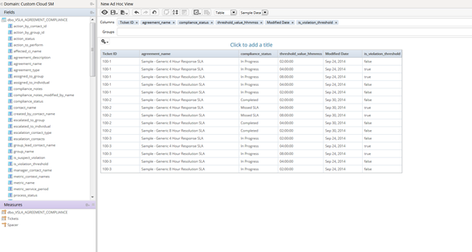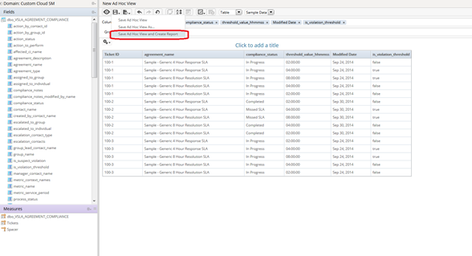Add new join in Advanced Reports
Description:
This article explains how to add new join in Advanced Reports.
Introduction:
For specific customer request, there might be a requirement to add new join in Advanced Reports, which is not found in the domain by default. This document shows an example which can be used as a reference to join two objects.
Background:
- We need to see the SLA information from a ticket. So, you need to join VAPP_ITEM to VSLA_AGREEMENT_COMPLIANCE.
Environment:
All versions
Instructions:
In Advanced Reporting, you need to:
1. Add the table which has SLA information (VSLA_AGREEMENT_COMPLIANCE), to the domain.
2. Create the join to the Ticket table (VAPP_ITEM)
a. Select the tables affected, expand them and select the fields to do the join:
Expand and found the fields to do the join:
Click OK
Now you can find the table in Calculated Fields, Prefilters and Display tag and it can be used in your reports.
3. You need to define the table in Display tag so it can be shown in your view. Choose your preference, "Add to Sets", "Add to selected set", In this case we use first option to move full table. In the top
- OK
- Submit (for save the domain with the modifications)
4. Now create the view
- Select custom domain
Select the two sources requested:
Now you can create your view selecting the fields you need, not just compliance_status
- Save view and create report:
Additional Information:
For any additional question contact Technical Support.
TechId: TEC1498072
Keywords: administrator
© 2019 Serviceaide 1-650-206-8988 http://www.serviceaide.com info@serviceaide.com